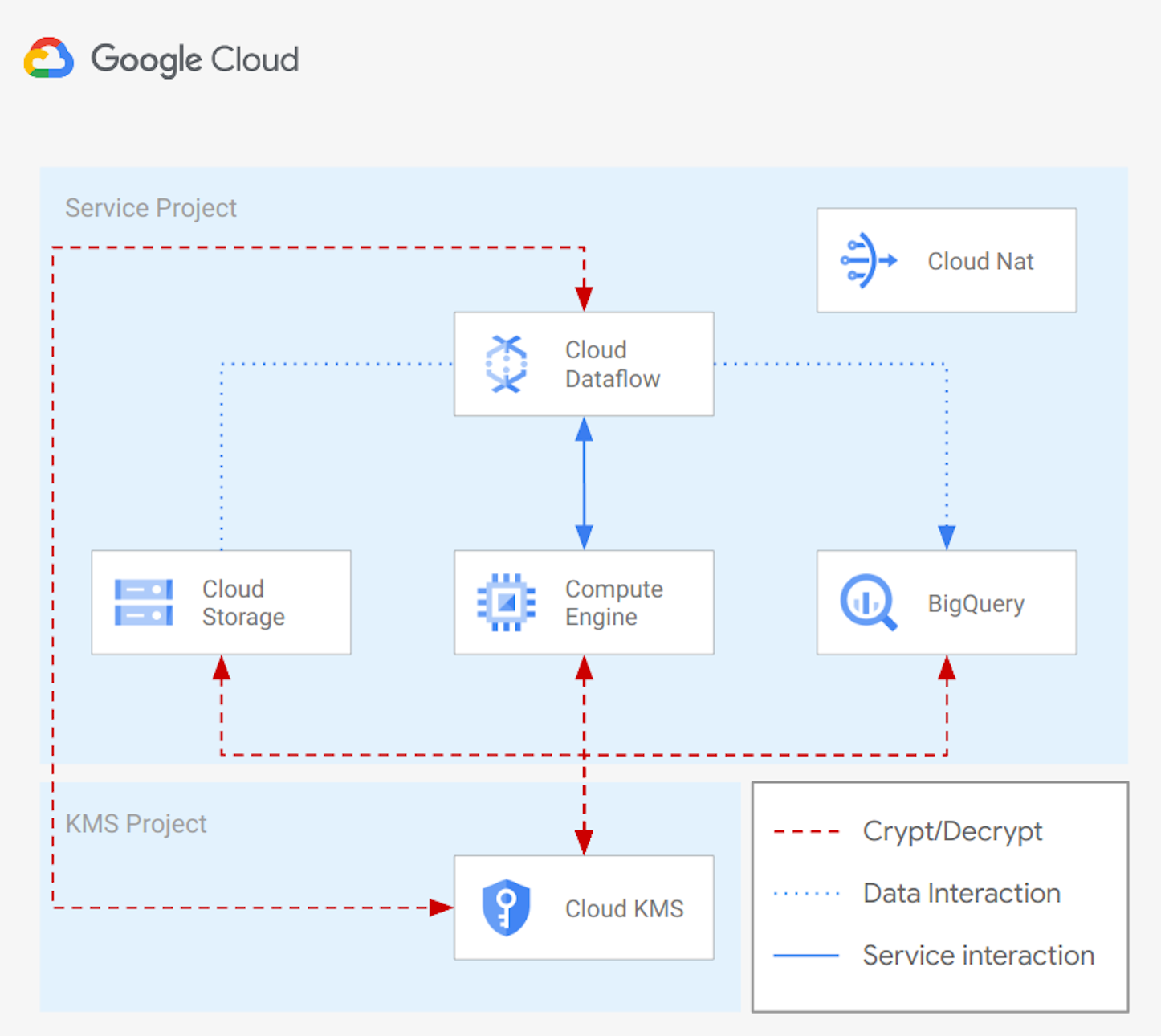|
|
||
|---|---|---|
| .. | ||
| scripts | ||
| README.md | ||
| backend.tf.sample | ||
| diagram.png | ||
| main.tf | ||
| outputs.tf | ||
| schema_bq_import.json | ||
| schema_df_import.json | ||
| variables.tf | ||
README.md
Cloud Storage to Bigquery with Cloud Dataflow
This example creates the infrastructure needed to run a Cloud Dataflow pipeline to import data from GCS to Bigquery.
The solution will use:
- internal IPs for GCE and Dataflow instances
- CMEK encription for GCS bucket, GCE instances, DataFlow instances and BigQuery tables
- Cloud NAT to let resources comunicate to the Internet, run system updates, and install packages
The example is designed to match real-world use cases with a minimum amount of resources. It can be used as a starting point for more complex scenarios.
This is the high level diagram:
Managed resources and services
This sample creates several distinct groups of resources:
- projects
- Cloud KMS project
- Service Project configured for GCE instances, GCS buckets, Dataflow instances and BigQuery tables
- networking
- VPC network
- One subnet
- Firewall rules for SSH access via IAP and open communication within the VPC
- IAM
- One service account for GGE instances
- One service account for Dataflow instances
- One service account for Bigquery tables
- KMS
- One contintent key ring (example: 'Europe')
- One crypto key (Procection level: softwere) for Cloud Engine
- One crypto key (Protection level: softwere) for Cloud Storage
- One regional key ring ('example: 'europe-west1')
- One crypto key (Protection level: softwere) for Cloud Dataflow
- One contintent key ring (example: 'Europe')
- GCE
- One instance encrypted with a CMEK Cryptokey hosted in Cloud KMS
- GCS
- One bucket encrypted with a CMEK Cryptokey hosted in Cloud KMS
- BQ
- One dataset encrypted with a CMEK Cryptokey hosted in Cloud KMS
- Two tables encrypted with a CMEK Cryptokey hosted in Cloud KMS
Test your environment with Cloud Dataflow
You can now connect to the GCE instance with the following command:
gcloud compute ssh vm-example-1
You can run now the simple pipeline you can find here. Once you have installed required packages and copied a file into the GCS bucket, you can trigger the pipeline using internal ips with a command simila to:
python data_ingestion.py \
--runner=DataflowRunner \
--max_num_workers=10 \
--autoscaling_algorithm=THROUGHPUT_BASED \
--region=### REGION ### \
--staging_location=gs://### TEMP BUCKET NAME ###/ \
--temp_location=gs://### TEMP BUCKET NAME ###/ \
--project=### PROJECT ID ### \
--input=gs://### DATA BUCKET NAME###/### FILE NAME ###.csv \
--output=### DATASET NAME ###.### TABLE NAME ### \
--service_account_email=### SERVICE ACCOUNT EMAIL ### \
--network=### NETWORK NAME ### \
--subnetwork=### SUBNET NAME ### \
--dataflow_kms_key=### CRYPTOKEY ID ### \
--no_use_public_ips
for example:
python data_ingestion.py \
--runner=DataflowRunner \
--max_num_workers=10 \
--autoscaling_algorithm=THROUGHPUT_BASED \
--region=europe-west1 \
--staging_location=gs://lc-001-eu-df-tmplocation/ \
--temp_location=gs://lc-001-eu-df-tmplocation/ \
--project=lcaggio-demo \
--input=gs://lc-eu-data/person.csv \
--output=bq_dataset.df_import \
--service_account_email=df-test@lcaggio-demo.iam.gserviceaccount.com \
--network=local \
--subnetwork=regions/europe-west1/subnetworks/subnet \
--dataflow_kms_key=projects/lcaggio-demo-kms/locations/europe-west1/keyRings/my-keyring-regional/cryptoKeys/key-df \
--no_use_public_ips
You can check data imported into Google BigQuery from the Google Cloud Console UI.
Test your environment with 'bq' CLI
You can now connect to the GCE instance with the following command:
gcloud compute ssh vm-example-1
You can run now a simple 'bq load' command to import data into Bigquery. Below an example command:
bq load \
--source_format=CSV \
bq_dataset.bq_import \
gs://my-bucket/person.csv \
schema_bq_import.json
You can check data imported into Google BigQuery from the Google Cloud Console UI.
Variables
| name | description | type | required | default |
|---|---|---|---|---|
| billing_account | Billing account id used as default for new projects. | string |
✓ | |
| project_kms_name | Name for the new KMS Project. | string |
✓ | |
| project_service_name | Name for the new Service Project. | string |
✓ | |
| root_node | The resource name of the parent Folder or Organization. Must be of the form folders/folder_id or organizations/org_id. | string |
✓ | |
| location | The location where resources will be deployed. | string |
europe |
|
| region | The region where resources will be deployed. | string |
europe-west1 |
|
| ssh_source_ranges | IP CIDR ranges that will be allowed to connect via SSH to the onprem instance. | list(string) |
["0.0.0.0/0"] |
|
| vpc_ip_cidr_range | Ip range used in the subnet deployef in the Service Project. | string |
10.0.0.0/20 |
|
| vpc_name | Name of the VPC created in the Service Project. | string |
local |
|
| vpc_subnet_name | Name of the subnet created in the Service Project. | string |
subnet |
Outputs
| name | description | sensitive |
|---|---|---|
| bq_tables | Bigquery Tables. | |
| buckets | GCS Bucket Cloud KMS crypto keys. | |
| projects | Project ids. | |
| vm | GCE VMs. |