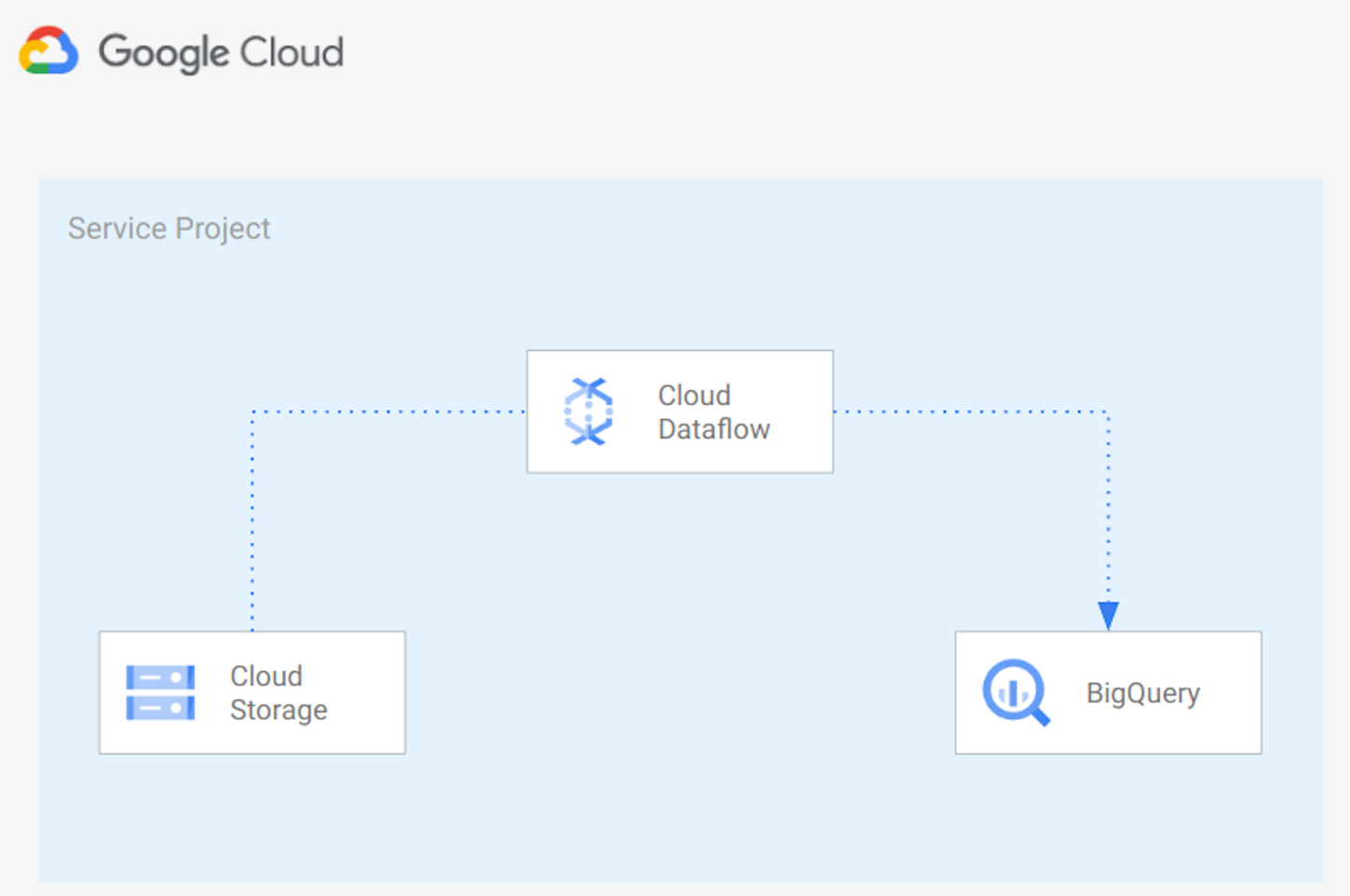|
|
||
|---|---|---|
| .. | ||
| LICENSE | ||
| README.md | ||
| REQUIREMENTS.txt | ||
| data_ingestion.py | ||
| diagram.png | ||
README.md
Ingest CSV files from GCS into Bigquery
In this example we create a Python Apache Beam pipeline running on Google Cloud Dataflow to import CSV files into BigQuery adding a timestamp to each row. Below the architecture used:
The architecture uses:
- Google Cloud Storage to store CSV source files
- Google Cloud Dataflow to read files from Google Cloud Storage, Transform data base on the structure of the file and import the data into Google BigQuery
- Google BigQuery to store data in a Data Lake.
You can use this script as a starting point to import your files into Google BigQuery. You'll probably need to adapt the script logic to your requirements.
1. Prerequisites
- Up and running GCP project with enabled billing account
- gcloud installed and initiated to your project
- Google Cloud Dataflow API enabled
- Google Cloud Storage Bucket containing the file to import (CSV format) containings name, surnames and age. Example:
Mario,Rossi,30. - Google Cloud Storage Bucket for temp and staging Google Dataflow files
- Google BigQuery dataset
- Python >= 3.7 and python-dev module
- gcc
- Google Cloud Application Default Credentials
2. Create virtual environment
Create a new virtual environment (recommended) and install requirements:
virtualenv env
source ./env/bin/activate
pip3 install --upgrade setuptools pip
pip3 install -r requirements.txt
4. Upload files into Google Cloud Storage
Upload files to be imported into Google Bigquery in a Google Cloud Storage Bucket. You can use gsutil using a command like:
gsutil cp [LOCAL_OBJECT_LOCATION] gs://[DESTINATION_BUCKET_NAME]/
Files need to be in CSV format,For example:
Enrico,Bianchi,20
Mario,Rossi,30
You can use the person_details_generator script if you want to create random person details.
5. Run pipeline
You can check parameters accepted by the data_ingestion.py script with the following command:
python pipelines/data_ingestion --help
You can run the pipeline locally with the following command:
python data_ingestion.py \
--runner=DirectRunner \
--project=###PUT HERE PROJECT ID### \
--input=###PUT HERE THE FILE TO IMPORT. EXAMPLE: gs://bucket_name/person.csv ### \
--output=###PUT HERE BQ DATASET.TABLE###
or you can run the pipeline on Google Dataflow using the following command:
python data_ingestion.py \
--runner=DataflowRunner \
--max_num_workers=100 \
--autoscaling_algorithm=THROUGHPUT_BASED \
--region=###PUT HERE REGION### \
--staging_location=###PUT HERE GCS STAGING LOCATION### \
--temp_location=###PUT HERE GCS TMP LOCATION###\
--project=###PUT HERE PROJECT ID### \
--input=###PUT HERE GCS BUCKET NAME. EXAMPLE: gs://bucket_name/person.csv### \
--output=###PUT HERE BQ DATASET NAME. EXAMPLE: bq_dataset.df_import### \
Below an example to run the pipeline specifying Network and Subnetwork, using private IPs and using a KMS key to encrypt data at rest:
python data_ingestion.py \
--runner=DataflowRunner \
--max_num_workers=100 \
--autoscaling_algorithm=THROUGHPUT_BASED \
--region=###PUT HERE REGION### \
--staging_location=###PUT HERE GCS STAGING LOCATION### \
--temp_location=###PUT HERE GCS TMP LOCATION###\
--project=###PUT HERE PROJECT ID### \
--network=###PUT HERE YOUR NETWORK### \
--subnetwork=###PUT HERE YOUR SUBNETWORK. EXAMPLE: regions/europe-west1/subnetworks/subnet### \
--dataflowKmsKey=###PUT HERE KMES KEY. Example: projects/lcaggio-d-4-kms/locations/europe-west1/keyRings/my-keyring-regional/cryptoKeys/key-df### \
--input=###PUT HERE GCS BUCKET NAME. EXAMPLE: gs://bucket_name/person.csv### \
--output=###PUT HERE BQ DATASET NAME. EXAMPLE: bq_dataset.df_import### \
--no_use_public_ips
6. Check results
You can check data imported into Google BigQuery from the Google Cloud Console UI.