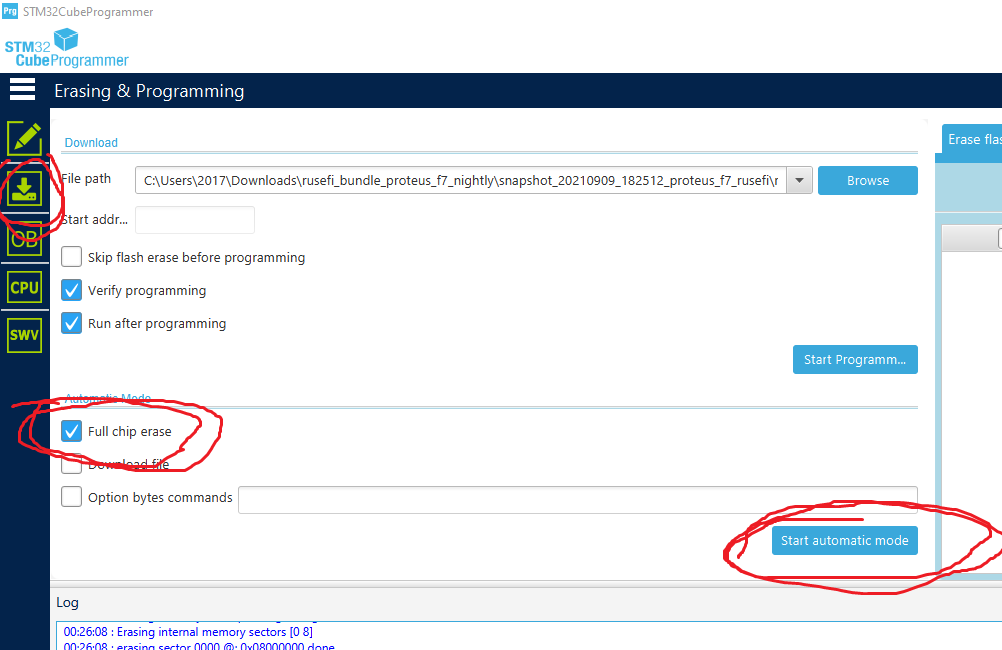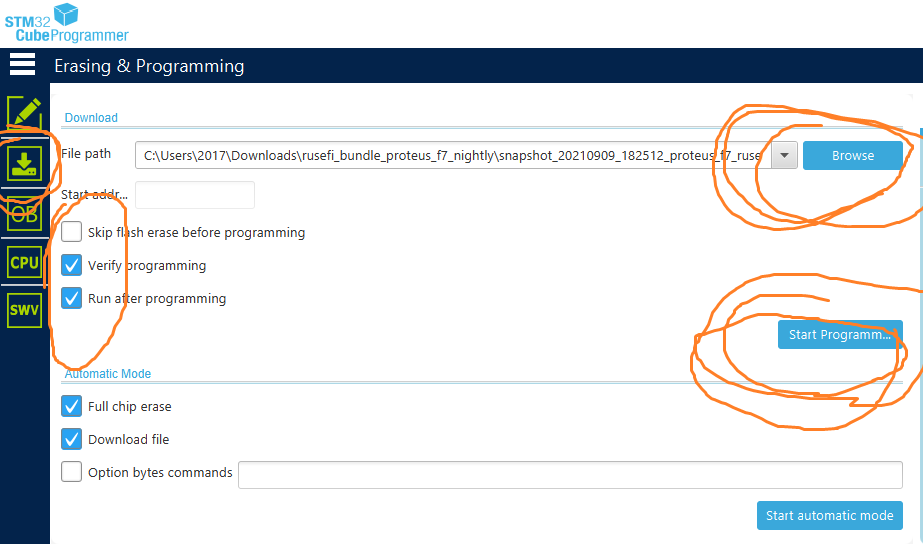2.2 KiB
Proteus F767 Programming Instructions
Too many of Proteus 0.6 with F767 are behaving strangely in terms of SWD programming. Maybe we have a hardware design issue? Maybe we are missing something?
Anyway looks like there is a working procedure, using DFU and STM32CubeProgrammer
Command line option
-
use STM32CubeProgrammer software STM32CubeProgrammer
-
connect via USB while holding PROG button
-
make sure you have "STM32 BOOTLOADER" driver not "STM Device in DFU Mode". If necessary update/install driver from C:\Program Files\STMicroelectronics\STM32Cube\STM32CubeProgrammer\Drivers\DFU_Driver
-
Enter cmd.exe, enter C:\Program Files\STMicroelectronics\STM32Cube\STM32CubeProgrammer\bin folder
STM32_Programmer_CLI.exe -c port=usb1 -ob nDBANK=0 -
from same command line prompt
STM32_Programmer_CLI.exe -c port=usb1 -e all -
download Proteus F7 Firmware bundle 2021.10.08 and un-compress and copy rusefi.hex to C:\Program Files\STMicroelectronics\STM32Cube\STM32CubeProgrammer\bin folder
-
from same command line prompt
STM32_Programmer_CLI.exe -c port=usb1 -w rusefi.hex -v -s
Done!
GUI option
-
use STM32CubeProgrammer software STM32CubeProgrammer
-
connect via USB while holding PROG button
-
make sure you have "STM32 BOOTLOADER" driver not "STM Device in DFU Mode". If necessary update/install driver from C:\Program Files\STMicroelectronics\STM32Cube\STM32CubeProgrammer\Drivers\DFU_Driver
-
connect STM32CubeProgrammer via USB, follow this guide to reset nDBANK flag
-
close STM32CubeProgrammer, unplug USB cable, plug USB cable, open STM32CubeProgrammer. STM32CubeProgrammer is finicky you really have to restart it between steps
-
erase using "Full Chip Erase"
-
close STM32CubeProgrammer, unplug USB cable, plug USB cable, open STM32CubeProgrammer.
-
program like on the picture