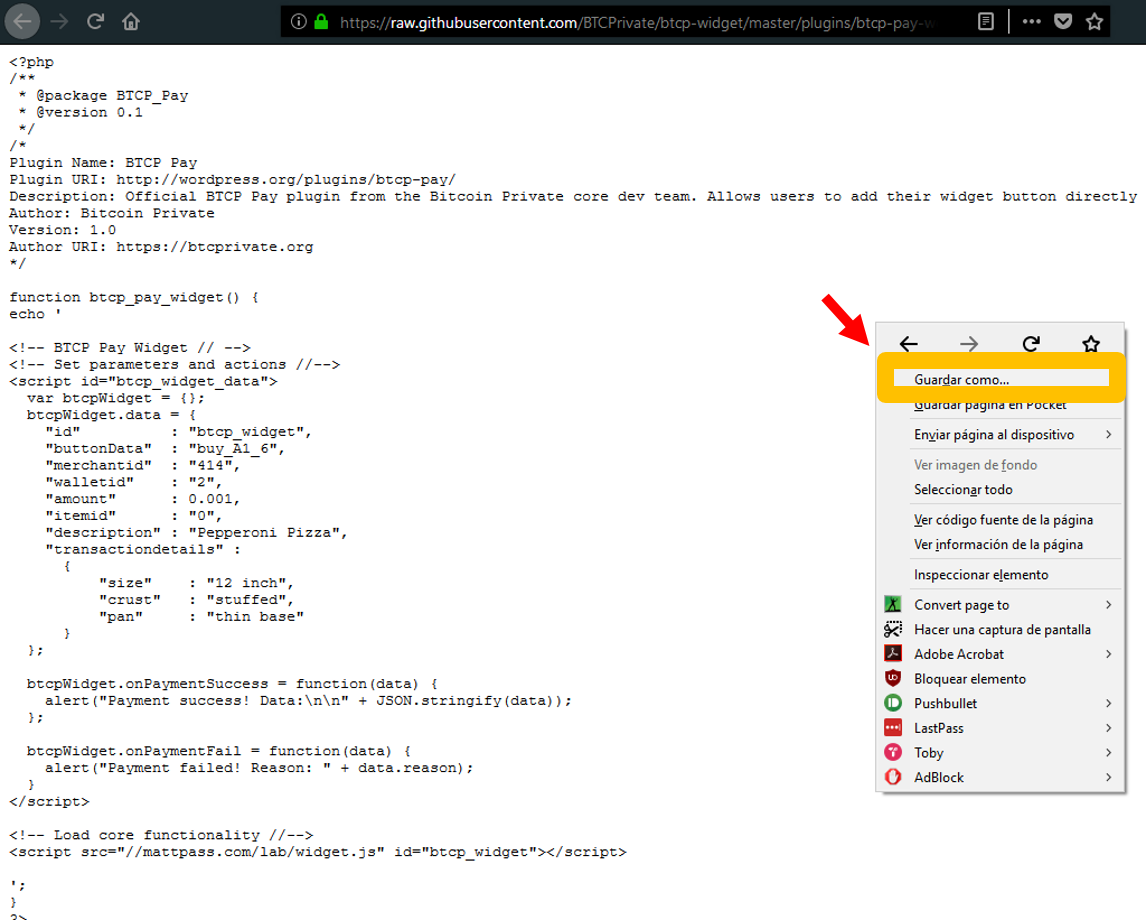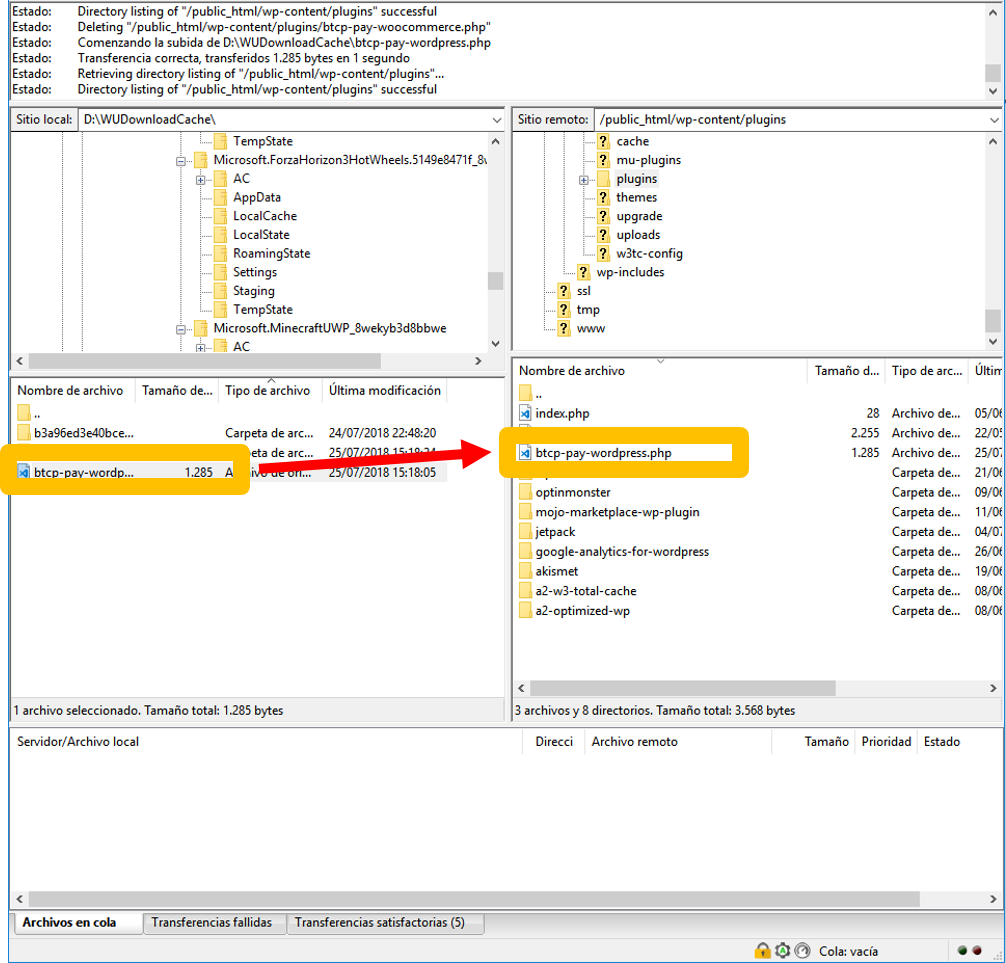4.6 KiB
Wordpress
Official Repository
{% embed data="{"url":"https://github.com/BTCPrivate/btcp-widget/blob/master/plugins/btcp-pay-wordpress.php","type":"link","title":"BTCPrivate/btcp-widget","description":"btcp-widget - JS widget for online shop payments","icon":{"type":"icon","url":"https://github.com/fluidicon.png","aspectRatio":0},"thumbnail":{"type":"thumbnail","url":"https://avatars0.githubusercontent.com/u/34813369?s=400&v=4","width":400,"height":400,"aspectRatio":1}}" %}
{% hint style="warning" %} The plugin is still under heavy development. This guide will be updated make it easier to install in the future! {% endhint %}
Downloading the plugin from GitHub
{% hint style="info" %} You should have registered in BTCP Pay before attempting to follow the steps. {% endhint %}
Firstly, download the WordPress plugin from the official repo by clicking on 'Raw'.
Then right click and click on 'Save as...'.
Then click on 'Save'.
{% hint style="success" %} You have now downloaded the BTCP Pay WordPress plugin! {% endhint %}
Uploading the plugin to WordPress
Next we will need to upload the plugin on WordPress.
{% hint style="warning" %} You must have access to your website through FTP and should be confident in how to navigate directories. {% endhint %}
{% hint style="info" %} Use an FTP client such as FileZilla or WinSCP {% endhint %}
Firstly, login to your website and navigate to your WordPress home directory.
Next go to your plugin directory, this is normally /wp-content/plugins/
Drag the .PHP file to the directory to upload it.
You have now uploaded the plugin to WordPress!
{% hint style="success" %} You have now uploaded the BTCP Pay WordPress plugin! {% endhint %}
Activate the plugin
{% hint style="warning" %} You must access to you administrator account on WordPress in order to activate the plugin. {% endhint %}
Firstly login to your target WordPress site and click on Plugins
Next, look for a plugin called Bitcoin Private for WordPress and click on Acitavte
{% hint style="success" %} You have now activated the BTCP Pay WordPress plugin. {% endhint %}
Configuring the plugin
{% hint style="danger" %} Create a BTCP Pay button now if you haven't already {% endhint %}
{% page-ref page="../cloud-hosted-guide/create-a-btcp-pay-button.md" %}
Once activated you will be directly taken to the configuation page. Please paste the widget code from your account on the btcppay.com site into the box, it should like something like this:
<!-- BTCP Pay Widget // -->
<!-- Set parameters and actions //-->
<script id="btcp_widget_data">
var btcpWidget = {};
btcpWidget.data = {
"id" : "btcp_widget",
"buttonData" : "buy_A1_0",
"merchantid" : "414",
"walletid" : "2",
"amount" : 123.45,
"itemid" : "0",
"description" : "Pepperoni Pizza",
"transactiondetails" :
{
"size" : "12 inch",
"crust" : "stuffed",
"pan" : "thin base"
}
};
btcpWidget.onPaymentSuccess = function(data) {
alert("Payment success! Data:\n\n" + JSON.stringify(data));
};
btcpWidget.onPaymentFail = function(data) {
alert("Payment failed! Reason: " + data.reason);
}
</script>
<!-- Load core functionality //-->
<script src="//btcppay.com/widget.js" id="btcp_widget"></script>'
Once entered, click on Save Changes.
{% hint style="success" %} You have now configured the BTCP Pay for WordPress plugin. {% endhint %}
Using the plugin
Within wordpress
You can use shortcodes to activate the BTCP Pay screen:
- Fixed value used in the code you pasted: [btcp_pay_widget]
- Attribute value use: [btcp_pay_widget amount="987.654"]
Within code
You can use a PHP function to call the BTCP Pay screen.
{% hint style="danger" %} Do not use this method unless you know how to. {% endhint %}
- Fixed value use: btcp_pay_widget();
- Function argument value use: btcp_pay_widget(987.654);
{% hint style="success" %} You can now use te plugin pay with BTCP Pay {% endhint %}