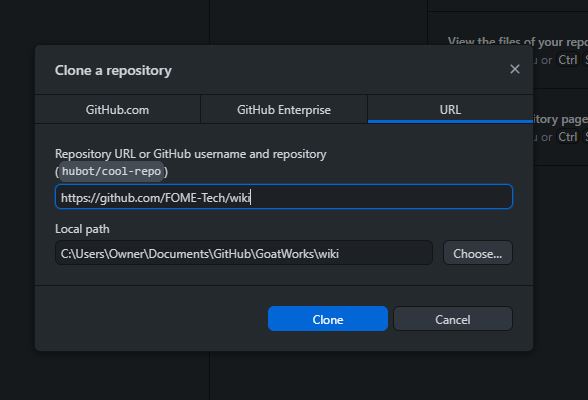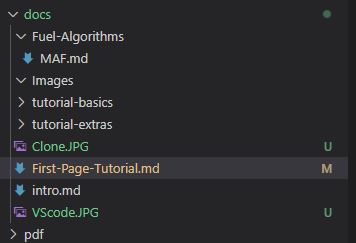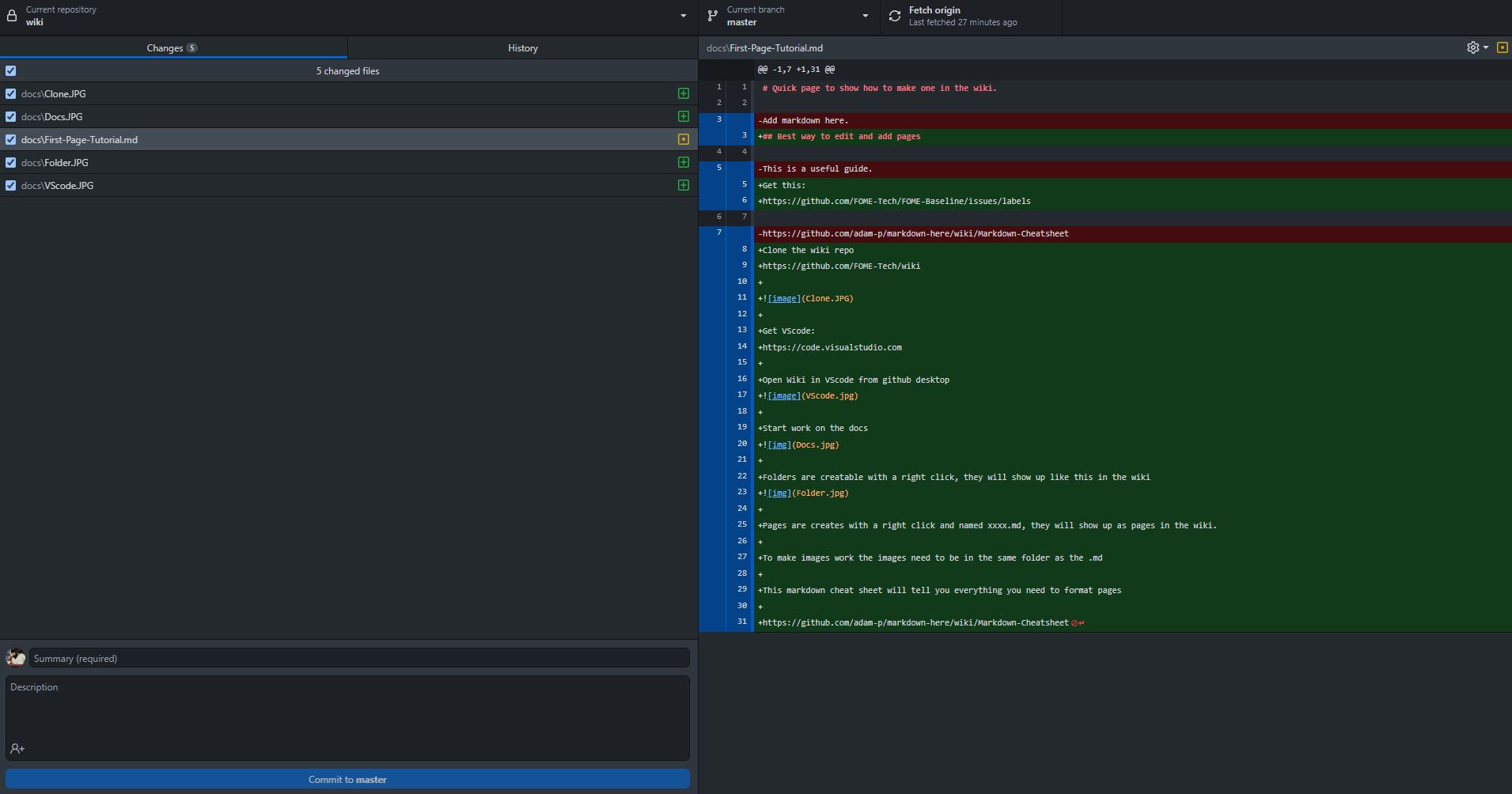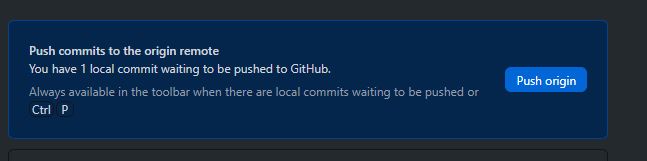2.5 KiB
| sidebar_position |
|---|
| 1 |
Quick page to show how to make one in the wiki.
Best way to edit and add pages
Get this:
https://github.com/FOME-Tech/FOME-Baseline/issues/labels
Clone the wiki repo
https://github.com/FOME-Tech/wiki
Get VScode:
https://code.visualstudio.com
Open Wiki in VScode from github desktop
Folders are creatable with a right click, they will show up like this in the wiki
Pages are creates with a right click and named xxxx.md, they will show up as pages in the wiki.
To make images work the images need to be in the same folder as the .md, they are also case sensitive so check capitals
This markdown cheat sheet will tell you everything you need to format pages
https://github.com/adam-p/markdown-here/wiki/Markdown-Cheatsheet
Save your work in VScode and go to github desktop
It will ask you for a title, description and to commit the changes (see bottom left of picture)
Once that is done you can push your changes and they will get automatically updated to the wiki
- Stuff!
- More stuff!
- Stuff that looks like stuff but isn't!
Subtitle
No not that kind of subtitle
This kind of subtitle
You can also do this link
What you'll need
- Node.js version 16.14 or above:
- When installing Node.js, you are recommended to check all checkboxes related to dependencies.
Generate a new site
Generate a new Docusaurus site using the classic template.
The classic template will automatically be added to your project after you run the command:
npm init docusaurus@latest my-website classic
You can type this command into Command Prompt, Powershell, Terminal, or any other integrated terminal of your code editor.
The command also installs all necessary dependencies you need to run Docusaurus.
Start your site
Run the development server:
cd my-website
npm run start
The cd command changes the directory you're working with. In order to work with your newly created Docusaurus site, you'll need to navigate the terminal there.
The npm run start command builds your website locally and serves it through a development server, ready for you to view at http://localhost:3000/.
Open docs/intro.md (this page) and edit some lines: the site reloads automatically and displays your changes.