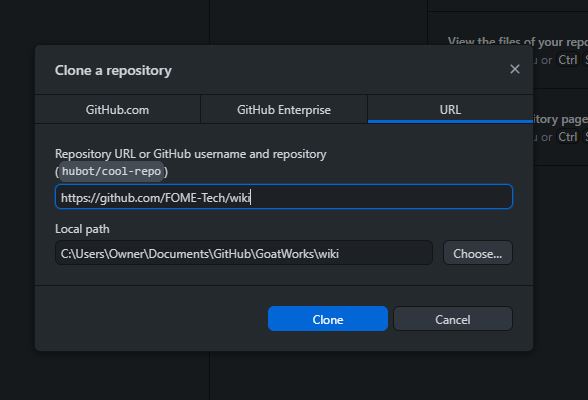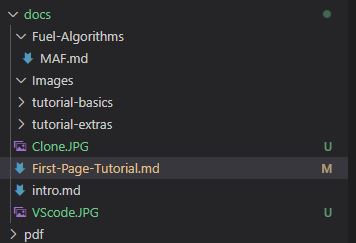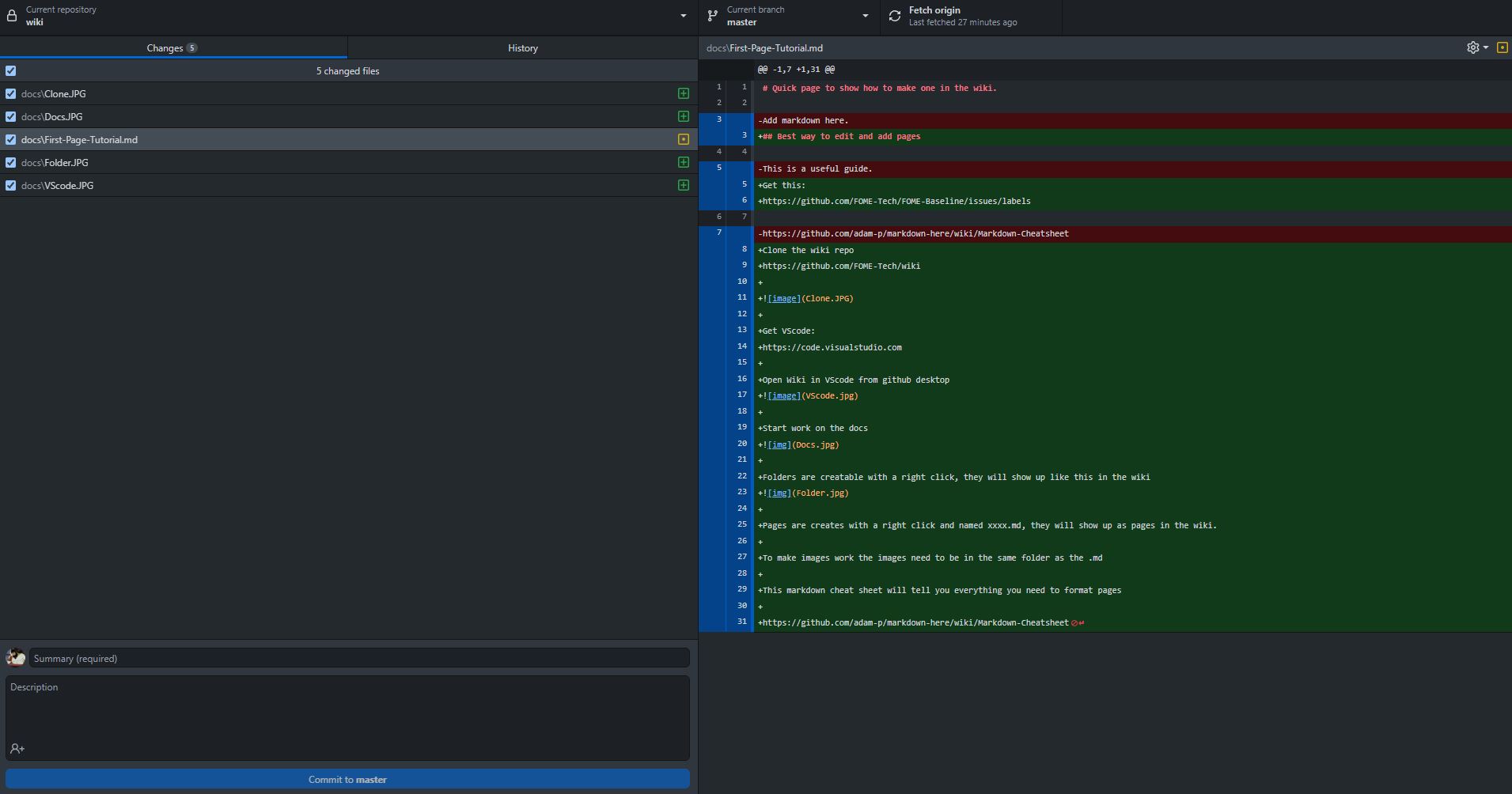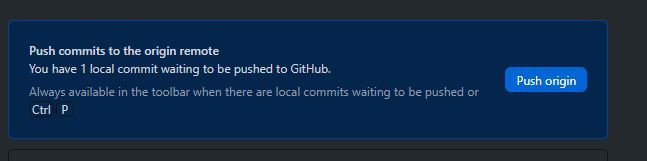2.6 KiB
Quick intro to show how to make a page in the wiki
Best way to edit and add pages
Get this: Github Desktop
Clone the wiki repo Wiki Repo
Get VScode: VSCode
Open Wiki in VScode from github desktop
Pages are creates with a right click and named ##-xxxx.md, they will show up as pages in the wiki.
Folders are creatable with a right click, they will show up like this in the wiki
To control ordering of topics in sidebar navigation the so called "numbered prefix" concept is used. This concept is further explained in linked section of Docusaurus user manual
To make images work the images need to be in the same folder as the .md, they are also case sensitive so check capitals
This markdown cheat sheet will tell you everything you need to format pages
https://github.com/adam-p/markdown-here/wiki/Markdown-Cheatsheet
Save your work in VScode and go to github desktop
It will ask you for a title, description and to commit the changes (see bottom left of picture)
Once that is done you can push your changes and they will get automatically updated to the wiki
- Stuff!
- More stuff!
- Stuff that looks like stuff but isn't!
Subtitle 1
Subtitle 2
Subtitle 3
This kind of subtitle
You can also do this link
What you'll need
- Node.js version 16.14 or above:
- When installing Node.js, you are recommended to check all checkboxes related to dependencies.
Start your site
Change directory:
cd wiki
Install NodeJS dependencies:
npm install
Run the development server:
npm start
The cd command changes the directory you're working with. In order to work with your newly created Docusaurus site, you'll need to navigate the terminal there.
The npm install installs all the dependencies for your site. You'll need to run this command once when you first download the project, and again only if you package-lock.json file changes.
The npm start command builds your website locally and serves it through a development server, ready for you to view at http://localhost:3000.
Open docs/01-Quick-intro.md (this page) and edit some lines: the site reloads automatically and displays your changes.