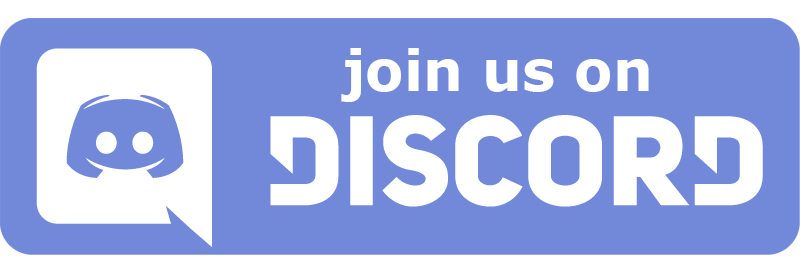|
|
||
|---|---|---|
| .github/workflows | ||
| .res | ||
| go/rfswift | ||
| images@9ab2c409c2 | ||
| .gitignore | ||
| .gitmodules | ||
| .goreleaser.yml | ||
| LICENSE | ||
| README.md | ||
| build-windows.bat | ||
| build_project.sh | ||
| common.sh | ||
| get_rfswift.sh | ||
| install.sh | ||
| install_dev.sh | ||
README.md
🚀 RF Swift 📡 🛠️
🔍 What is RF Swift?
RF Swift is a revolutionary toolbox that transforms any computer into a powerful RF testing laboratory without requiring a dedicated operating system. 🔄 Unlike traditional approaches that force you to sacrifice your primary OS, RF Swift brings containerized RF tools to your existing environment. 🏠
⚡ Why RF Swift Outperforms Dedicated OS Solutions
| Feature | RF Swift | Dedicated OS (Kali/DragonOS) |
|---|---|---|
| 🏠 Host OS Preservation | ✅ Keep your existing OS | ❌ Requires dedicated partition or VM |
| 🛡️ Tool Isolation | ✅ Tools contained without system impact | ❌ Tools can destabilize system |
| ⚡ Deployment Speed | ✅ Seconds to deploy | ❌ Hours for full installation |
| 💾 Disk Space | ✅ Only install tools you need | ❌ Requires 20-50GB minimum |
| 🔄 Updates | ✅ Update individual tools without risk | ❌ System-wide updates can break functionality |
| 🌐 Multi-architecture | ✅ x86_64, ARM64, RISCV64 and more! | ❌ Limited architecture support |
| 🔌 Device Binding | ✅ Dynamic - add/remove without restart | ❌ Static - requires reboot for changes |
| 🔁 Reproducibility | ✅ Identical environments everywhere | ❌ System drift between installations |
| 💼 Work Environment | ✅ Use alongside productivity tools | ❌ Switch contexts between systems |
✨ Key Features
- 🏠 Non-disruptive Integration: Run specialized RF tools while continuing to use your preferred OS for daily work
- 🧩 Modular Tool Selection: Deploy only the tools you need, when you need them
- 🛡️ Containerized Isolation: Prevent RF tools from affecting system stability or security
- 🌍 Cross-platform Compatibility: Works seamlessly on Linux, Windows, and macOS
- 🔌 Dynamic Hardware Integration: Connect and disconnect USB devices without restarting
- 🛠️ Custom Environment Creation: Build specialized images for specific assessment needs
- ⚡ GPU Acceleration: Dedicated images with OpenCL support for Intel and NVIDIA GPUs, and more
- 💾 Space Efficiency: Use a fraction of the disk space required by dedicated OS solutions
- 🔄 Version Control: Maintain multiple tool versions simultaneously without conflicts
🏁 Quick Start
💿 Installation
🐧 Linux (Recommended)
# Clone the repository
git clone https://github.com/PentHertz/RF-Swift.git
cd RF-Swift
# Run the installation script
./install.sh
The script will:
- 📦 Install Docker, BuildX, and Go (if needed)
- 🔨 Build the RF Swift binary
- 🔊 Configure audio and X11 forwarding
- 🔗 Create an alias for easy access
🪟 Windows
# Clone the repository
git clone https://github.com/PentHertz/RF-Swift.git
cd RF-Swift
# Run the Windows build script
.\build-windows.bat
Additionally, install:
- 🐳 Docker Desktop for Windows
- 🔌 usbipd for USB device forwarding
🏃♂️ Running Your First Container
# Pull a pre-built image
rfswift images pull -i sdr_full
# Create and run a container
rfswift run -i penthertz/rfswift:sdr_full -n my_sdr_container
🎬 Demo Videos
🐧 On Linux
https://github.com/PentHertz/RF-Swift/assets/715195/bb2ccd96-b688-4106-8fba-d82f84ff1ea4
🪟 On Windows (With GQRX)
https://github.com/PentHertz/RF-Swift/assets/715195/25a4a857-aa5a-4daa-9a08-28fa53d2f799
🖥️ Using OpenCL with Intel or NVIDIA GPU
📦 Available Specialized Images
RF Swift's container approach allows for specialized environments optimized for specific tasks:
| Category | Images | Description |
|---|---|---|
| 📻 SDR | sdr_light, sdr_full |
Software-defined radio tools |
| 📱 Telecom | telecom_utils, telecom_2Gto3G, telecom_4G_5GNSA, telecom_5G |
Mobile network analysis |
| 📶 Short-range | bluetooth, wifi, rfid |
Bluetooth, Wi-Fi, and RFID tools |
| 🔧 Hardware | hardware, reversing |
Hardware security tools |
| 🚗 Automotive | automotive |
Vehicle communications |
🌟 Real-World Advantages
👔 For Professionals
- 🧰 Assessment Readiness: Deploy an RF and hardware lab in minutes at a client site
- 🔄 Tool Consistency: Eliminate "works on my machine" issues with consistent environments
- ⚙️ Parallel Workflows: Run multiple isolated assessments simultaneously
- 📋 Document Storage: Keep reports and evidence separate from tools
- 🛠️ Custom Toolsets: Create specialized containers for specific engagements
🔬 For Researchers
- 📊 Reproducible Research: Share exact tool environments with colleagues
- 🧪 Experiment Isolation: Prevent experimental configurations from affecting other work
- 🌐 Multi-platform Collaboration: Collaborate across Linux, Windows, and macOS
- 🔢 Version Control: Test with specific tool versions without compatibility issues
- ⚡ Resource Efficiency: Optimize container resources for specific research tasks
👨🏫 For Educators
- 🏫 Classroom Deployment: Identical environments for all students
- 💻 No Reformatting: Students keep their existing OS
- 🖥️ Low Hardware Requirements: Works on standard lab computers
- 📚 Focused Learning: Custom containers with only the tools needed for specific lessons
- 🔄 Quick Reset: Easily reset environments between classes
📖 Documentation
Comprehensive documentation is available at rfswift.io, including:
- 🚀 Getting Started Guide
- 🏁 Quick Start Tutorial
- 📘 User Guide
- 👨💻 Development Documentation
- 🧰 List of Included Tools
👥 Community & Support
- 💬 Join our Discord for community support
- 🐛 Report issues on GitHub
- 🐦 Follow FlUxIuS and Penthertz on X (Twitter)
🤝 Contributing
Contributions are welcome! Here's how you can help:
- 🧰 Tool Integration: Add new tools or improve existing ones
- 📝 Documentation: Improve guides and examples
- 🐞 Bug Reports: Report issues you encounter
- 💡 Feature Requests: Suggest new features or improvements
- 👨💻 Code Contributions: Submit PRs to enhance functionality
⚖️ License
RF Swift is released under GNU GPLv3 license. See LICENSE file for details.




-supported-success)
-supported-success)