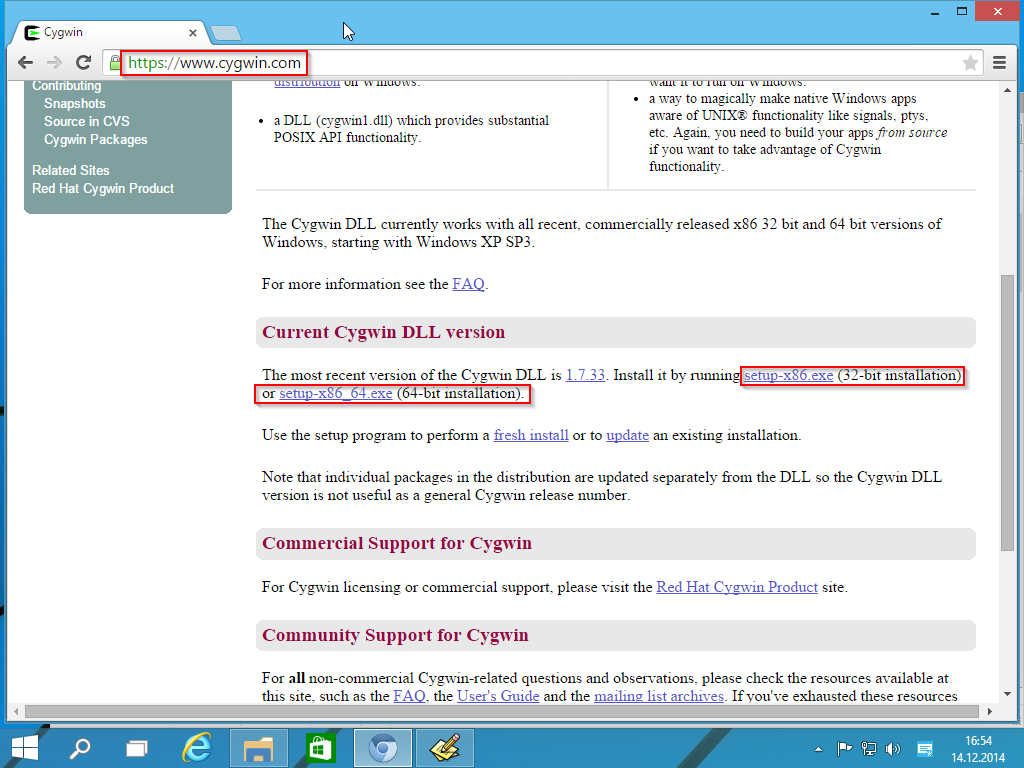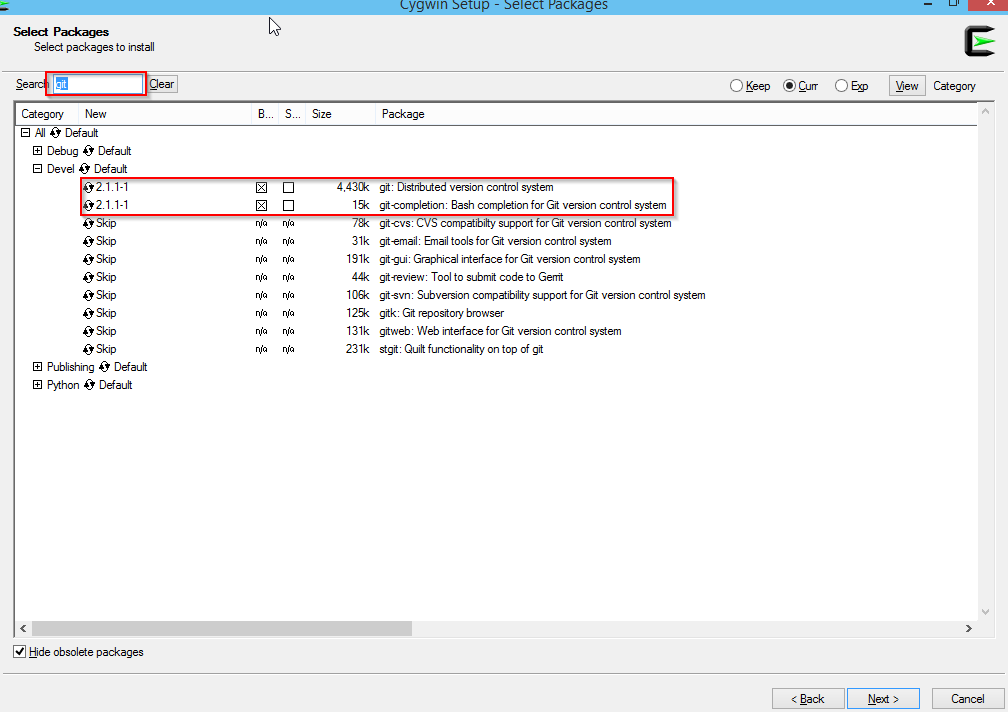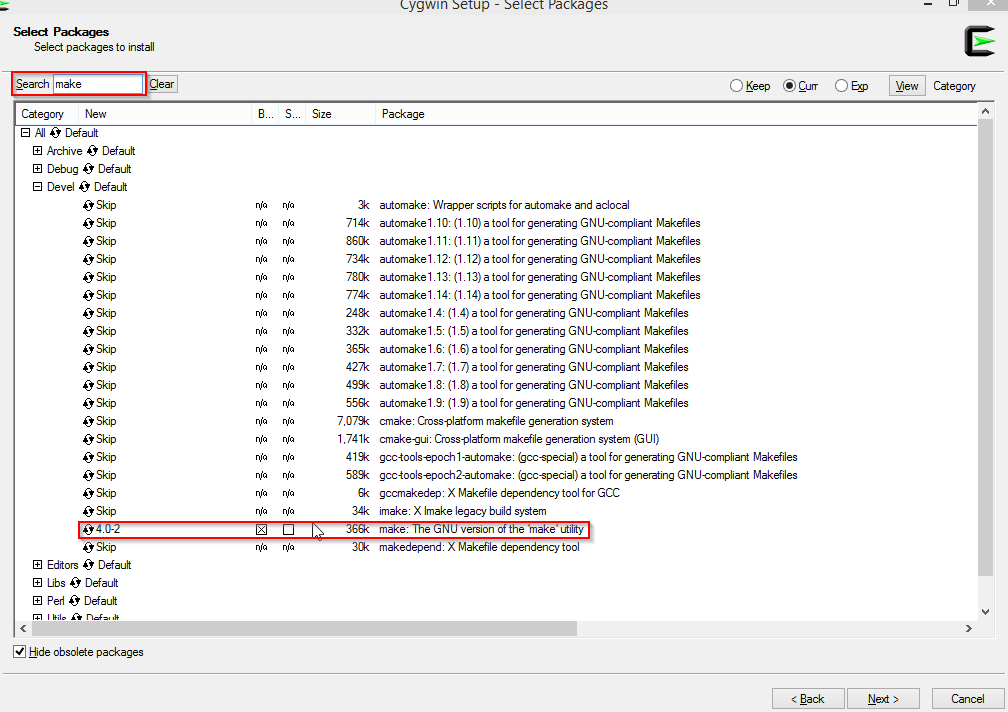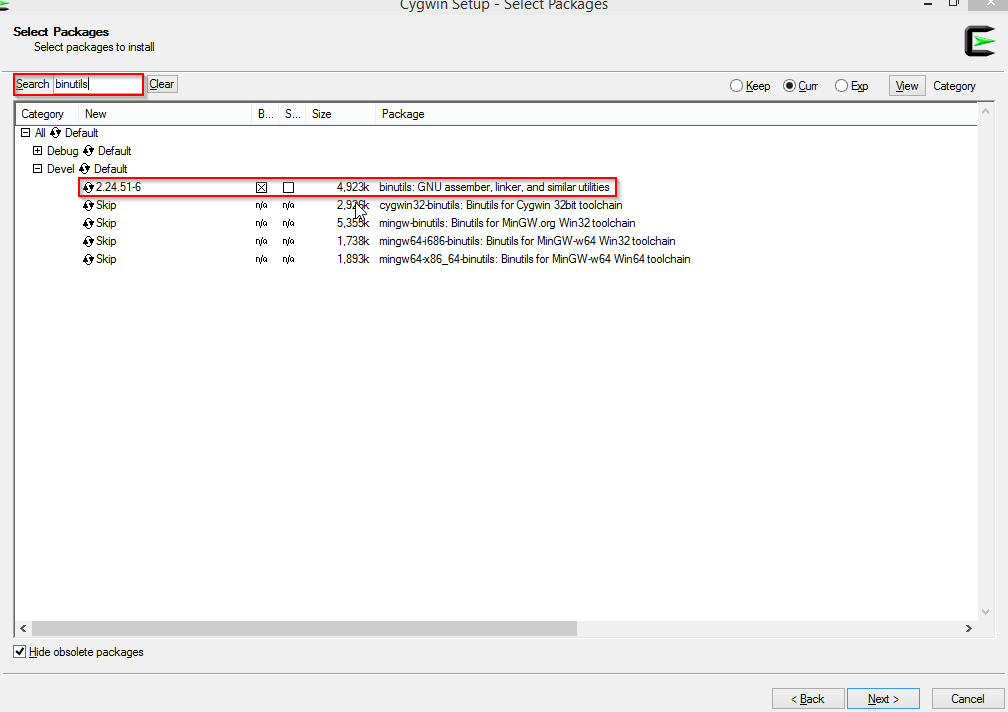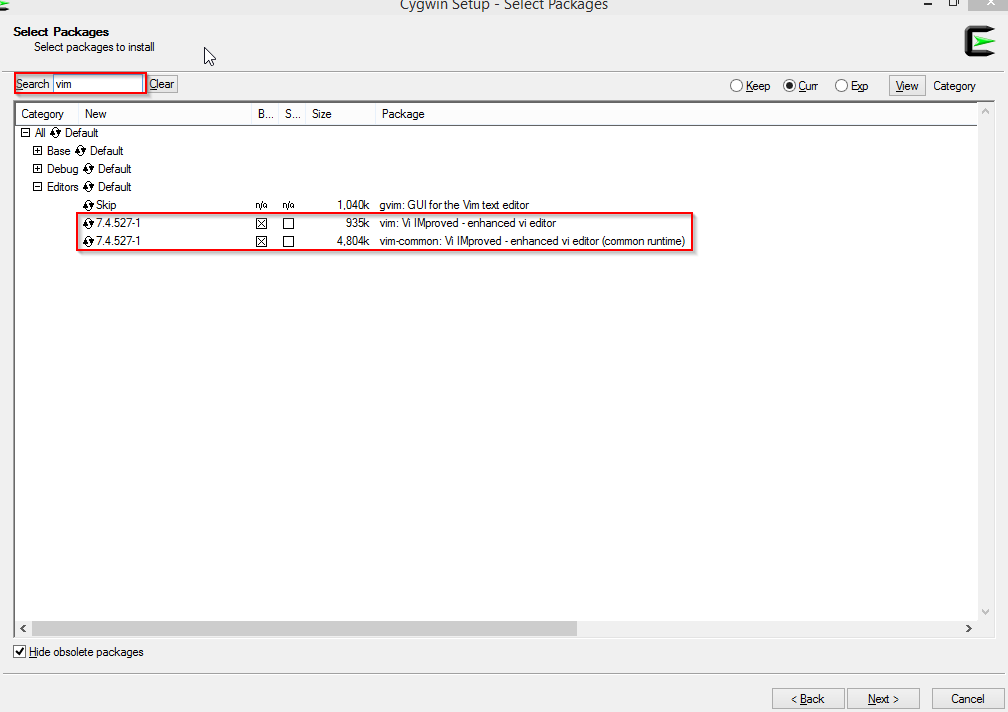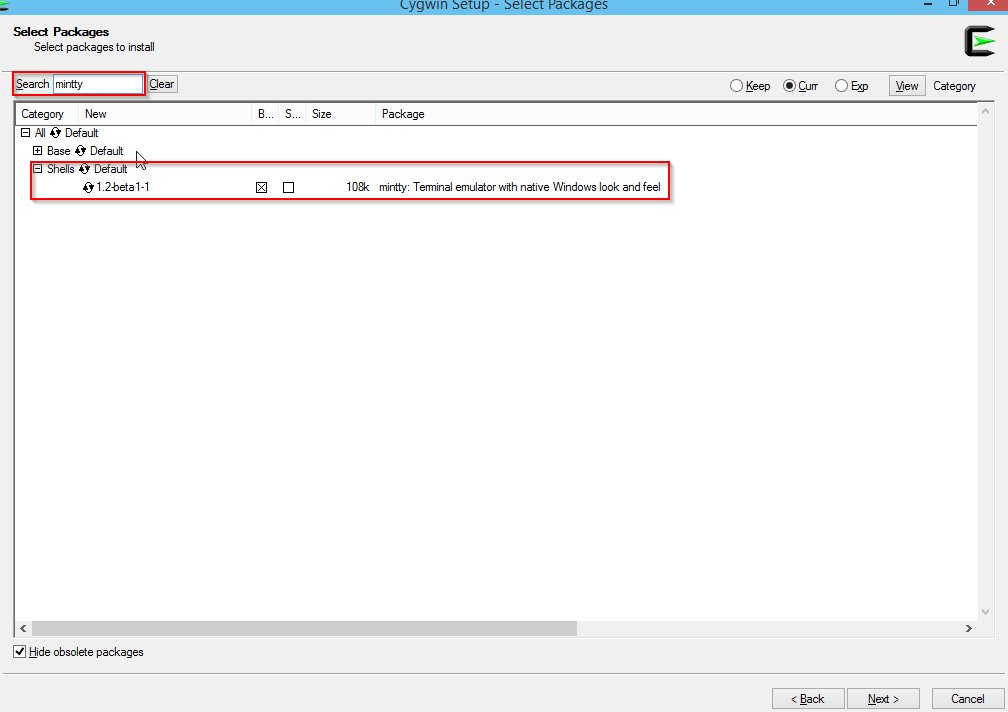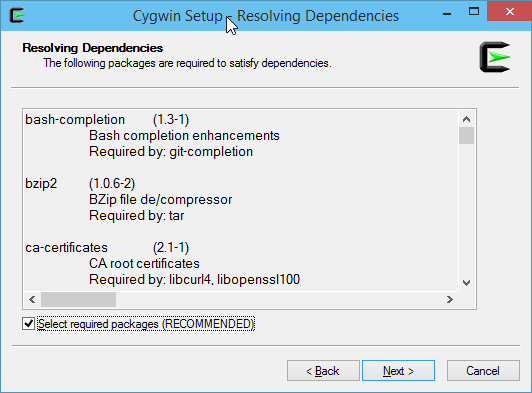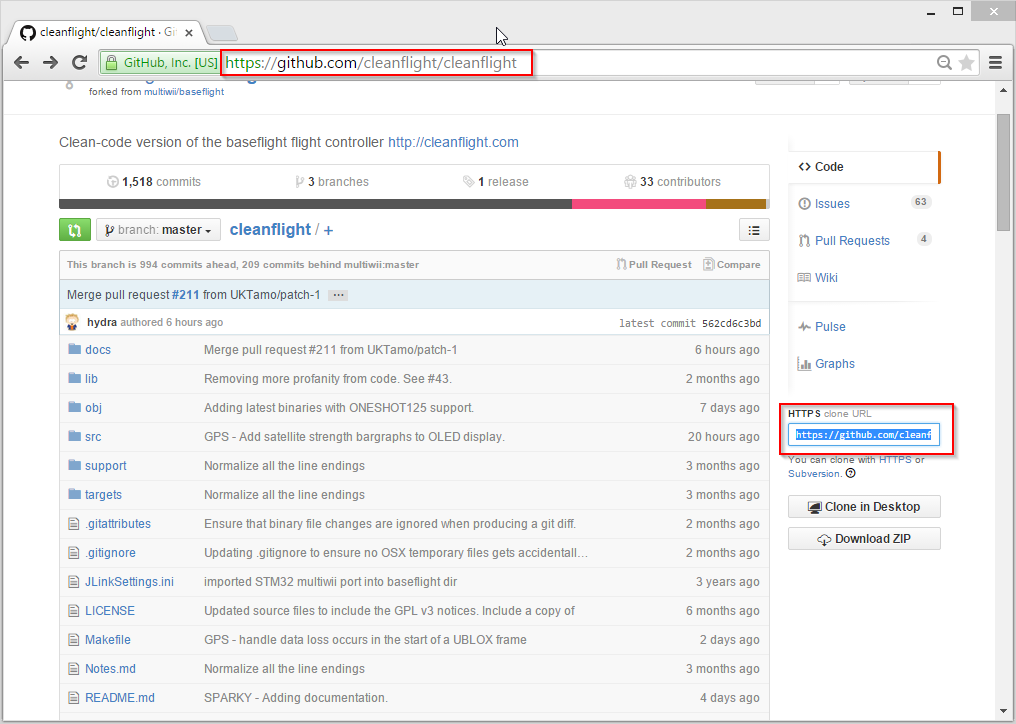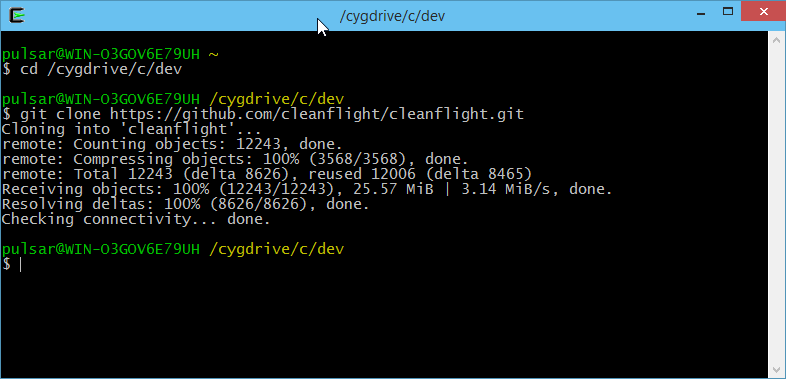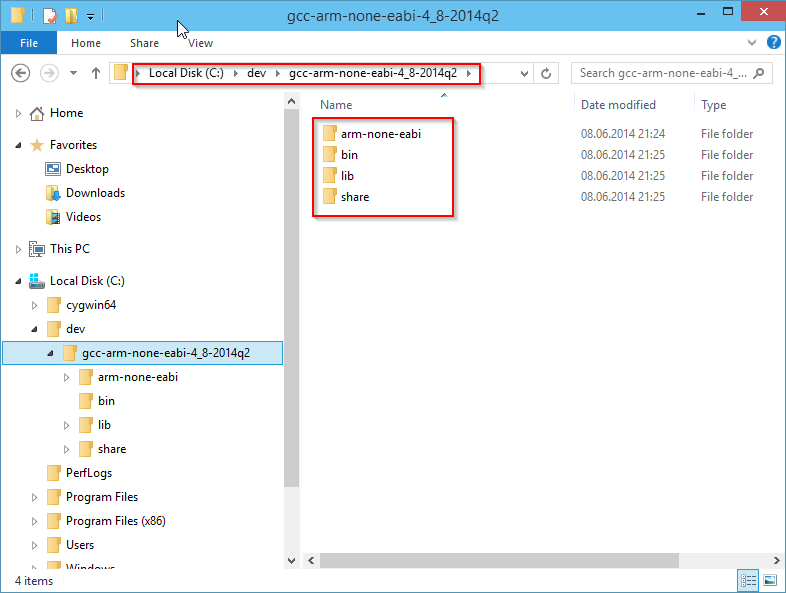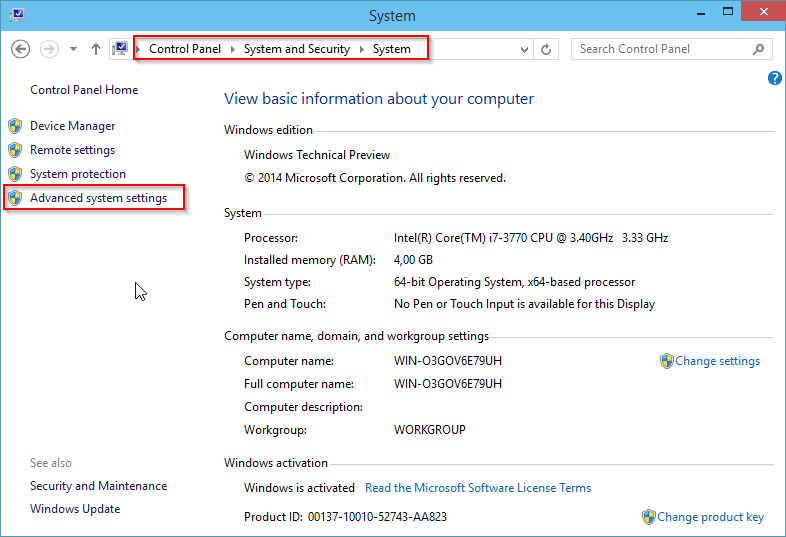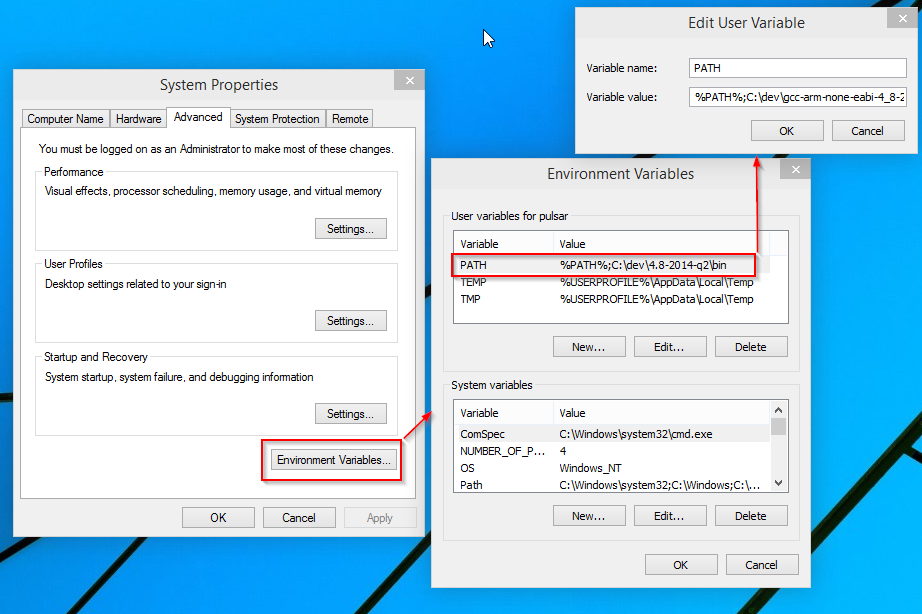7.2 KiB
Building in windows
For various reasons, a custom build of Betaflight might be needed. A user might want to enable certain features that are disabled on his / her target, for example. This guide provides the basic instructions needed to build Betaflight on a Windows system. Two options are given:
- Using the Linux subsystem (Windows 10 only)
- Using the Cygwin environment (Windows 7/8/10)
Building on Windows 10 using the Linux subsystem
A new feature in Windows 10 allows any developer to quickly and easily run an entire linux subsystem in Windows and access it via a bash terminal. This gives developers full use of the entire Linux OS and all of the great existing linux tools and programs. When Bash for Windows is up and running it feels like you sshed into a full Linux box, except the linux distro is actually running alongside Windows locally.
If you use Bash on Windows you can easily build Betaflight exactly as you would for Ubuntu. For instructions follow the official guide here.
Once you have Bash On Windows running you can follow the "Building in Ubuntu" instructions for building Betaflight.
Building on Windows 7/8/10 using the Cygwin environment
The Cygwin environment provides some functionality similar to a Linux distribution, allowing to build Betaflight in a relatively small (~1 Gb) environment within Windows.
Installing Cygwin and required packages
Download the Setup*.exe from https://www.cygwin.com/
Execute the downloaded Setup*.exe and step through the installation wizard (no need to customize the settings here). Stop at the "Select Packages" Screen and select the following Packages for Installation:
- Archive/unzip
- Devel/git
- Devel/bash-completion (was git-completion, Optional)
- Devel/make
- Devel/binutils
- Editors/vim or Editors/nano (file editors,
nanois most straightforward whilevimoffers more advanced options) - Shells/mintty (should be already selected)
- Archive/unzip
Continue with the Installation and accept all autodetected dependencies.
The Cygwin environment is now installed and can be used with the Cygwin-Terminal application.
Clone the Betaflight repository
Head over to the Betaflight Github page and grab the URL of the GIT Repository: "https://github.com/betaflight/betaflight.git"
Open the Cygwin-Terminal, navigate to the /dev folder and use the git command git clone to checkout the repository.
cd /dev
git clone https://github.com/betaflight/betaflight.git
The /dev/betaflight folder now holds a copy of the current Betaflight source code repository.
Setup GNU ARM Toolchain
To compile the Betafligth source code for the ARM processors used on the various flight controllers, the GNU ARM Toolchain is required. Versions are important, current Betaflight (4.0.0) requires at least arm-none-eabi-gcc version 7.3.1.
The toolchain can be installed in two ways:
- Using the provided
arm_sdk_installscript - Manual installation
The provided script will install the correct version of the ARM toolchain to the /dev/betaflight/ directory, which will thus only be avaialble to this project. This method ensures the corerct version is installed and prevents collision with possible other projects you might have.
The manual installation option will install the ARM toolchain system-wide, allowing it to also be used for other projects on the system, should that be necesary.
Scripted installation
To install the ARM toolchain, use the make arm_sdk_install command within the /dev/betaflight directory:
Stefan@DESKTOP-U5FUCGO /dev
$ cd /dev/betaflight
Stefan@DESKTOP-U5FUCGO /dev/betaflight
$ make arm_sdk_install
mkdir -p tools
mkdir -p downloads
% Total % Received % Xferd Average Speed Time Time Time Current
Dload Upload Total Spent Left Speed
100 241 100 241 0 0 241 0 0:00:01 --:--:-- 0:00:01 1288
100 124M 100 124M 0 0 1965k 0 0:01:05 0:01:05 --:--:-- 2014k
The ARM toolchain is now installed. Note the toolchain can be removed with make arm_sdk_clean from the /dev/betaflight directory.
Manual Installation
Manual installation requires you download the Windows zip 7.3.1 (7-2018-q2-update), which can be obtained here:
- https://developer.arm.com/open-source/gnu-toolchain/gnu-rm/downloads (7-2018-q2-update)
Or via direct link:
Extract the contents of this archive to any folder of your choice, for instance C:\dev\gcc-arm.
Add the "bin" subdirectory to the PATH Windows environment variable: %PATH%;C:\dev\gcc-arm\bin
The ARM toolchain is now available within the Cygwin environment.
Building the firmware
To compile your Betaflight binaries; open the Cygwin terminal, enter the Betaflight directory and build the project using the make command. You can append TARGET=[HARDWARE] if you want to build anything other than the default NAZE target:
cd /dev/betaflight
make TARGET=NAZE
Within few moments you should have your binary ready:
Stefan@DESKTOP-U5FUCGO /dev/betaflight
$ cd /dev/betaflight
Stefan@DESKTOP-U5FUCGO /dev/betaflight
$ make TARGET=BETAFLIGHTF3
make -j ./obj/betaflight_4.1.0_BETAFLIGHTF3.hex
make[1]: Entering directory '/dev/betaflight'
%% startup_stm32f30x_md_gcc.S
%% (optimised) ./src/main/startup/system_stm32f30x.c
...
...
%% (optimised) ./src/main/drivers/usb_io.c
Linking BETAFLIGHTF3
Memory region Used Size Region Size %age Used
FLASH: 241016 B 252 KB 93.40%
FLASH_CONFIG: 0 GB 4 KB 0.00%
RAM: 33568 B 40 KB 81.95%
CCM: 2 KB 8 KB 25.00%
MEMORY_B1: 0 GB 0 GB -1.#J%
text data bss dec hex filename
237600 3416 32200 273216 42b40 ./obj/main/betaflight_BETAFLIGHTF3.elf
Creating HEX ./obj/betaflight_4.1.0_BETAFLIGHTF3.hex
Note that the final message will also inform you about flash space use
You can use the Betaflight-Configurator to flash the obj/betaflight_NAZE.hex file.
Updating and rebuilding
In order to update your local copy of the source code, navigate to the local betaflight repository and use the following steps to pull the latest changes and rebuild your version of betaflight:
cd /dev/betaflight
git reset --hard
git pull
make clean TARGET=NAZE
make TARGET=NAZE